





























Tips for Troubleshooting
This page has tips and tricks for troubleshooting issues with your Prebid.js integration.
- Turn on Prebid.js debug messages
- Turn on your ad server’s developer console
- See all bids in the console
- See all winning bids in the console
- Modify bid responses for testing
- Related Reading
Turn on Prebid.js debug messages
Add pbjs_debug=true to the end of your page’s URL. For example: /pbjs_demo.html?pbjs_debug=true. This will add two types of messages to your browser’s developer console:
- Prebid.js suppresses Javascript errors in the normal mode to not break the rest of your page. Adding the
pbjs_debugparameter will expose the Javascript errors. - You’ll find additional debug messages. Filter the messages by string
MESSAGE:. For example:
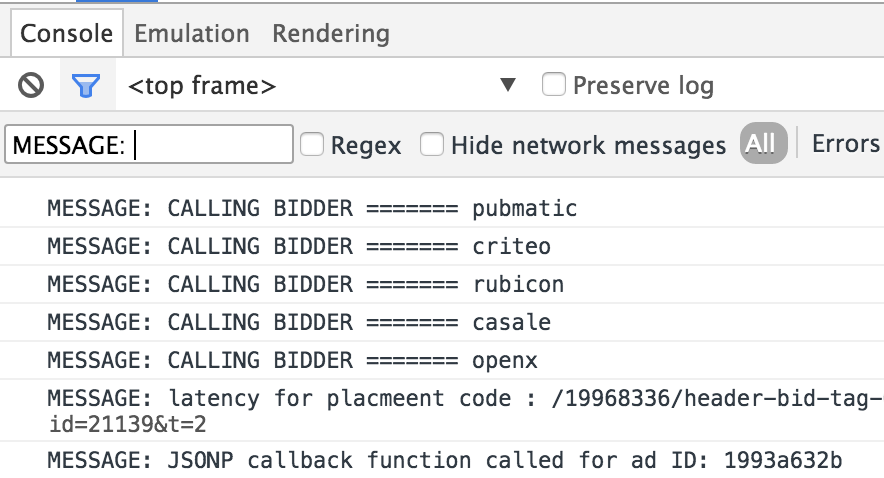
| Message | Description |
|---|---|
| Calling bidder | When Prebid.js sends out bid requests, this message is logged |
| Set key value for placement | After all the bids came back, or when timeout is reached, prebid.js will set keyword targeting for the defined ad units. |
| Calling renderAd | If a header bidding bid wins the ad server’s auction, prebid.js will render the winning bid’s creative. |
Turn on your ad server’s developer console
The ad server’s developer console usually provide information such as targeting, latency, and key events logging. For example, here is a screenshot of Google Ad Manager’s GPT developer console logs:

See all bids in the console
To print information about all of the bids that come in to the Console on any page that is running Prebid.js, follow these steps.
Open the Chrome Dev Tools. In the Sources tab, next to Content Scripts, click the » button and you can add Snippets:
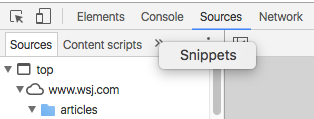
Right-click to add a New snippet:
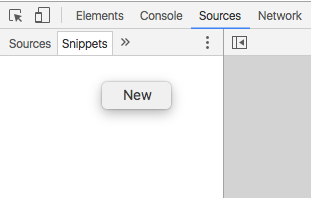
Paste in the following code using Control-V (or Command-V on Mac), and give the snippet a name, such as ‘show-all-bids’:
(function() {
function forEach(responses, cb) {
Object.keys(responses).forEach(function(adUnitCode) {
var response = responses[adUnitCode];
response.bids.forEach(function(bid) {
cb(adUnitCode, bid);
});
});
}
var winners = pbjs.getAllWinningBids();
var output = [];
forEach(pbjs.getBidResponses(), function(code, bid) {
output.push({
bid: bid,
adunit: code,
adId: bid.adId,
bidder: bid.bidder,
time: bid.timeToRespond,
cpm: bid.cpm,
msg: bid.statusMessage,
rendered: !!winners.find(function(winner) {
return winner.adId==bid.adId;
})
});
});
forEach(pbjs.getNoBids && pbjs.getNoBids() || {}, function(code, bid) {
output.push({
msg: "no bid",
adunit: code,
adId: bid.bidId,
bidder: bid.bidder
});
});
if (output.length) {
if (console.table) {
console.table(output);
} else {
for (var j = 0; j < output.length; j++) {
console.log(output[j]);
}
}
} else {
console.warn('NO prebid responses');
}
})();
Right-click the snippet and choose Run:
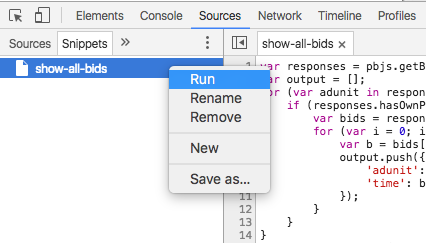
Check the output in Console to see the bids:

See all winning bids in the console
To print information about all of the winning bids that come in to the Console on any page that is running Prebid.js, follow these steps.
Open the Chrome Dev Tools. In the Sources tab, next to Content Scripts, click the » button and you can add Snippets:
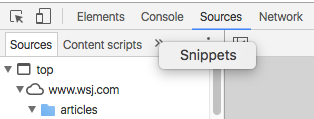
Right-click to add a New snippet:
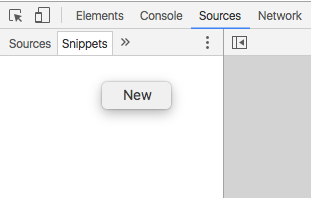
Paste in the following code using Control-V (or Command-V on Mac), and give the snippet a name, such as ‘show-all-winning-bids’:
var bids = pbjs.getHighestCpmBids();
var output = [];
for (var i = 0; i < bids.length; i++) {
var b = bids[i];
output.push({
'adunit': b.adUnitCode, 'adId': b.adId, 'bidder': b.bidder,
'time': b.timeToRespond, 'cpm': b.cpm
});
}
if (output.length) {
if (console.table) {
console.table(output);
} else {
for (var j = 0; j < output.length; j++) {
console.log(output[j]);
}
}
} else {
console.warn('No prebid winners');
}
Right-click the snippet and choose Run:
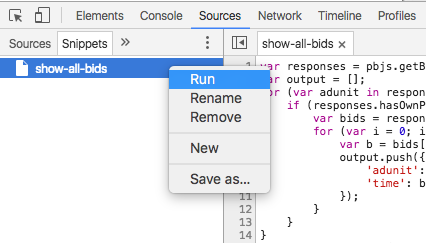
Check the output in Console to see the bids (note that this screenshot shows the output from “see all bids” but they’re very similar):

Modify bid responses for testing
Using pbjs.setConfig({debugging:{ ... }}) from the javascript console, it is possible to override and filter bids as they come in.
When this type of debugging is enabled it will persist across page loads using sessionStorage. This allows
for easy testing of pages that immediately start auctions (most pages), but also means you need to remember
to deactivate debugging when you are done (or clear your local storage / use incognito mode when testing).
// Filtering bidders
javascript console> pbjs.setConfig({
debugging: {
enabled: true, // suppresses bids from other bidders
bidders: ['bidderA', 'bidderB']
}
});
// Overwriting bid responses for all bidders
javascript console> pbjs.setConfig({
debugging: {
enabled: true,
bids: [{
cpm: 1.5
}]
}
});
// Overwriting bid responses for a specific bidder and adUnit code (can use either separately)
javascript console> pbjs.setConfig({
debugging: {
enabled: true,
bids: [{
bidder: 'bidderA',
adUnitCode: '/19968336/header-bid-tag-0',
cpm: 1.5
}]
}
});
// Disabling debugging
javascript console> pbjs.setConfig({
debugging: {
enabled: false
}
});