





























Setting up Prebid Video in Google Ad Manager
This page describes how to set up video creatives in Google Ad Manager for use with Prebid.js.
For general Google Ad Manager line item setup instructions, see the other pages in this section.
For engineering setup instructions, see Show Video Ads with a Google Ad Manager Video Tag.
Line Item Setup
-
In the New line item dialog, under Inventory sizes, select the Video VAST radio button.
-
In the Master text area, add your video player size(s).
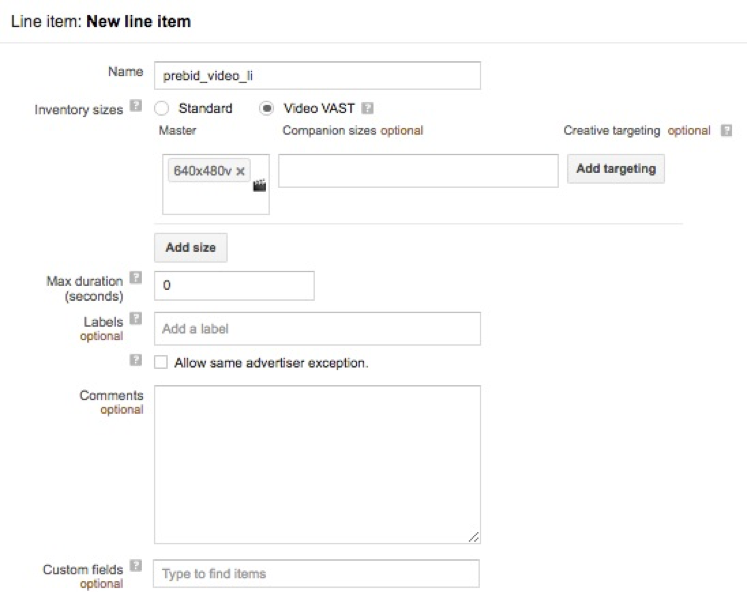
Other line item settings and key/value targeting are the same as those recommended for Prebid display, with one exception:
- By default, Prebid.js caps all CPMs at $20. As a video seller, you may expect to see CPMs higher than $20. In order to receive those bids, you’ll need to make sure your dev team implements custom price buckets as described in the engineering setup instructions. Once those changes are made on the engineering side, there should be no changes required from the ad ops side to support CPMs over $20.
Be sure to duplicate your line item and video creative for each Prebid price bucket you intend to create. You may also need separate video line items for each cache service being used. For example, if both AppNexus and Rubicon Project are bidders, you’ll need separate line items to support the different cache URLs required.
Creative Setup
1. For each line item you created above, select new creative set.
2. In the dialog that appears, set the creative set type to “Redirect”
3. Set the VAST tag URL to the cache location. Note that each bidder, e.g. Rubicon Project, may have a different cache location URL.
If you’re using a single order for all bidders, then the VAST URL will be the same for each bidder:
https://prebid.adnxs.com/pbc/v1/cache?uuid=%%PATTERN:hb_uuid%%
or
[other bidder cache location]If you’re using different orders for each bidder, the VAST URL for each will need to be different:
https://prebid.adnxs.com/pbc/v1/cache?uuid=%%PATTERN:hb_uuid_BIDDERCODE%%
or
[other bidder cache location]This VAST tag URL is required in order to show video ads. It points to a server-side cache hosted by your Prebid Server provider.
Prebid Cache and the VAST creative URL warning
Google Ad Manager will show you a warning that fetching VAST from the creative
URL failed. This is expected, since the creative URL above points
to a server-side asset cache hosted by Prebid Server.
4. Set the duration to 1
The resulting creative should look something like the following:
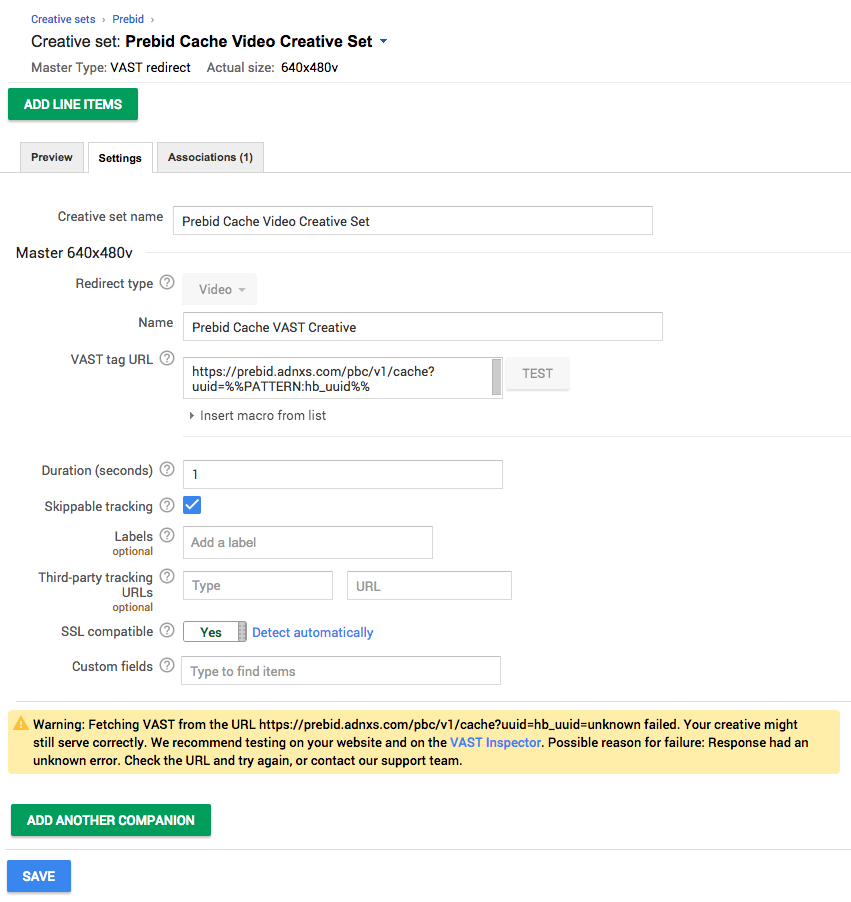
That’s it as far as Prebid setup is concerned. At this point you can add any other options you would normally use, e.g., labels or tracking URLs.
Additional Setup for Long-Form (ad pods)
Further Reading
- Show Video Ads with Google Ad Manager (Engineering setup)
- Create a Master Video Tag Manually (Google Ad Manager)
- Add Key-Values to a Master Video Ad Tag (Google Ad Manager)
- Google Ad Manager Macros (Google Ad Manager)